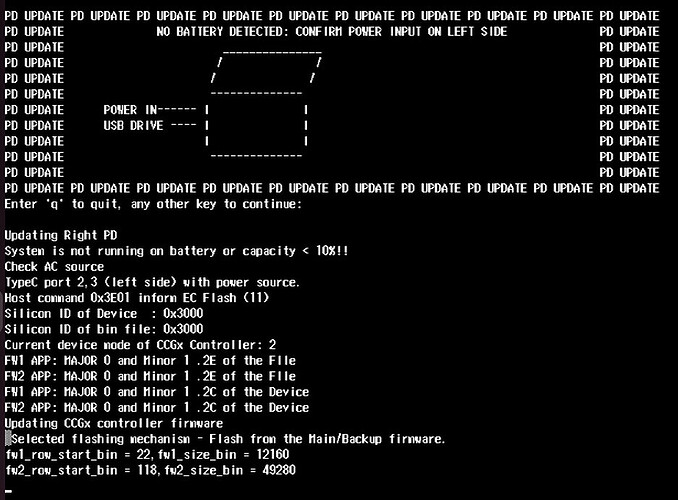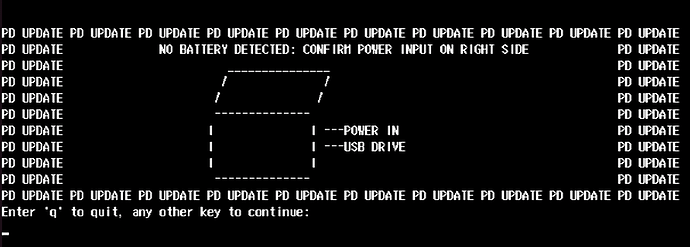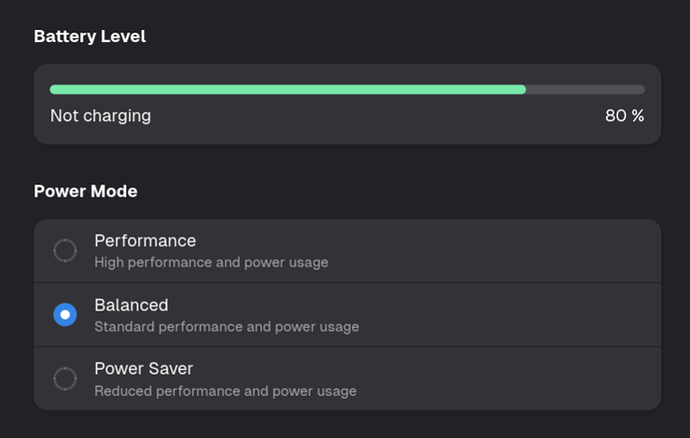Highlights
- Added Framework’s dbx key and updated the default CA of Windows Secure Boot.
- Introduced Battery Charge Limiting status functionality.
- Fixed an issue where hardware encryption on OPAL drives could cause a missing boot drive on subsequent reboots.
- Fixed the Wooting 80HE Keyboard not working in the BIOS.
Please note that if you update to 3.06 or higher, you will not be able to downgrade to version lower than 3.06, as it will cause left side ports to stop functioning correctly.
You can check your current BIOS version following the steps here to determine if you are on the latest release.
Subscribing to release notifications
If you want to subscribe to new release notifications you can now opt in through this link to receive an email when we release a new BIOS or driver update for your Framework Laptop.
Battery Extender functionality
With the high energy density on the 61Wh battery, leaving it at 100% state of charge for an extended period of time can shorten the lifetime of the battery. To prevent this, we have added a new feature that automatically limits the maximum state of charge if the system is left plugged into power for more than 5 days. The timer is reset after the system is disconnected from a power adapter for more than 30 minutes.
| Battery Extender Duration | Battery State of Charge |
|---|---|
| 0-5< Days | 99% → 100% |
| 5-7 Days | 90% → 95% |
| >7+ Days | 85% → 87% |
This functionality also reduces cycling of the battery by allowing the battery to discharge by several percent before charging again. Note that in addition to this automatic setting, you can also manually set a lower charge limit on your battery in BIOS to further preserve battery longevity.
This feature can be disabled or enabled in the BIOS Advanced menu.
Battery Extender: This option is enabled by default. If disabled, the system will always keep the battery fully charged.
Battery Extender Trigger: This option sets the number of days that must pass before the battery state of charge is reduced automatically to extend the battery life.
Battery Extender Reset: This option sets the number of minutes that the system is running on battery before the extender is reset, causing the system to charge to 100% when attached to power again.
Battery Charge Limit Functionality
This release modifies the battery charge limit functionality to add a 5% float range. This allows us to reduce the number of microcycles on the battery when the CPU turbos.
Previously to the change in 3.07, the battery would be held at the target state of charge, so if a large power draw happened for a short time, such as when the CPU turbos, the battery would drain slightly and then charge again.
Introduced in this version, the battery will not start to charge until the battery has dropped 5% below the charge limit.
As an example, if the user sets the battery charge limit to 80%, the battery will maintain a state of charge between 80% and 75%. And will not charge up to 80% until it has discharged to 75% while the system is on.
If this is activated while the battery state of charge is above the limit, the battery will discharge without drawing power from the adapter until the upper limit is reached.
Downloads
Windows
| Download Link | SHA256 |
|---|---|
| Framework_Laptop_13_12th_Gen_Intel_Core_BIOS_3.19.exe | E8E0FD38078AA1D5F438F756A61C5D3D0EE532A3E60FFB99B0ABB5D783D947A6 |
Instructions for Windows Installer:
- Run the .exe.
- Click yes to reboot.
- Wait for the firmware progress bar to complete, and then the system will reboot.
- If you are updating a system in standalone mode, please pay careful attention to the standalone update process below.
Please note that you must update with a charger attached.
Please note that the windows update does not support updating retimer firmware. There is not a functional impact to port functionality if you do not choose to update your retimer firmware.
Windows retimer updates
Updating the retimer will update to a signed retimer firmware that is Thunderbolt certified. There is no change to port functionality if you do not choose to update your retimer firmware. To perform the retimer update, you will need to follow the instructions twice using the following executable files, as there are two sets of retimers on the system, and each pair needs to be updated separately.
| Download Link | SHA256 |
|---|---|
| Framework_Laptop_13_12th_Gen_Intel_Core_Retimer_port_01_310.exe | f4a9315376eb73c4c6c8e380e0540afc5adef2da5b787443188befebc50e4f51 |
| Framework_Laptop_13_12th_Gen_Intel_Core_Retimer_port_23_310.exe | 4c6c78c552d016b69009025beb0540c582a03bba3a581afa42320403b6584801 |
Retimer update instructions.
- Update the BIOS first.
- Boot into Windows after BIOS update.
- Run the .exe and wait for firmware update tool to stage the update.
- After initialization, the system will restart and and update the retimer firmware.
- Repeat step 3 after rebooting to update the second set of retimers.
Please note that you must update with a charger attached.
Linux/LVFS
Please note that for this platform LVFS will not update the CSME firmware. so we only recommend updating using the EFI updater. This is a limitation of LVFS which does not ship the binary blobs from Intel necessary to update the CSME.
Please note that you must update with a charger attached, then run:
fwupdmgr refresh --force
then
fwupdmgr get-updates
then
fwupdmgr update
Please note that you must update with a charger attached.
LVFS may not update if the battery is 100% charged. LVFS uses the battery status to determine if it is safe to apply updates. However if our battery is at 100% and the charger is off, we set the battery charging status to false. In this case you can discharge your battery a few percent, then plug in AC again and run fwupdmgr update.
Linux/Other/UEFI Shell update
Please note, you need to update to 3.05 or later to update using EFI, as this is needed to support capsule on disk.
| Download Link | SHA256 |
|---|---|
| Framework_Laptop_13_12th_Gen_Intel_Core_BIOS_3.19_EFI.zip | 765B8D221B3B8091E5EB2CFDDFB53862B3DFEA5E2BAC52FE20EB44D3F754B208 |
We have rewritten the update process for EFI. This new version will stage the bios and retimer updates onto your internal SSD and run them all together in sequence. This is to avoid issues with usb devices disconnecting and disappearing during subsequent updates during the update process, which would cause partial updates to be applied.
Troubleshooting:
If you experience ports not working after your update. Please shutdown, unplug all power sources, wait 90 seconds, and then power on again.
Note that if you use the EFI shell update with Windows, you should suspend Bitlocker if enabled before updating using the EFI updater.
Instructions for EFI shell update:
- Extract contents of zip folder to a FAT32 formatted USB drive. Cleanly unmount the drive before physically removing it, otherwise the BIOS update may not function correctly.
- Boot your system while pressing F12 and boot from the thumb drive.
- Let startup.nsh run automatically.
- Follow the instructions to install the update.
Updating retimers
After the bios update completes, press F12 after restarting to again enter the boot menu, and boot from your thumb drive. Let startup.nsh run again to confirm or update your retimer firmware. If retimers need updating, the update will be staged to perform an update on both retimers.
If doing a standalone update, the display output will not work during the retimer update. Please note that retimer updates take 2 minutes to complete. So please wait at least 5 minutes before attempting to power off or reset the device.
Updating a Mainboard outside of a laptop
This release supports standalone updates without a battery attached only when updating using the EFI shell method only. After rebooting, please follow the onscreen instructions to update your BIOS when in standalone mode, which will require moving the power source between both sides of the Mainboard to allow PD firmware to update correctly.
Please note that the power and display output must be connected to the same side during standalone updates. Failure to do this may result in no display output during the update process.
We recommend the following update flow for standalone updates:
Part 1
Ensure that standalone operation is enabled in the bios advanced setup menu.
Display connected to upper left port.
Power connected to the lower left port.
Run the updater from EFI shell. Please follow the “Instructions for EFI shell update” to run the updater.
Select the EFI USB Boot Device.
The Updater will update the PD controller from right side. Press any key to continue updating.
Part 2
Plug the AC to the left side, then boot to EFI updater. The Updater will update the PD controller from left side. Press any key to continue updating.
After PD updates, it will reboot automatically, then start the BIOS capsule update.
Then, the EC will update after BIOS section finishes.
After this, the system will reboot. Please press F12, and select your thumb drive as the boot device. And run the update again to update retimers if necessary.
If the retimer update is finished, the system will reboot automatically. Please press F12 again, and select your thumb drive as the boot device. You will see the screen that shows all the firmware versions.
If the retimer update is not needed, you will see the screen that shows all the firmware versions.
Security Fixes
N/A
Enhancements
- Added Framework’s dbx key and updated the default CA of Windows Secure Boot to Microsoft UEFI CA 2023.
- Introduced Battery Charge Limiting status functionality to support Windows Smart Charging feature.
Fixes
- Fixed an issue where hardware encryption on OPAL drives could cause a missing boot drive on subsequent reboots.
- Fixed the Wooting 80HE Keyboard not working in the BIOS.
Component Versions
This BIOS update is a bundle of updates to multiple embedded components in the system.
Not all of them use the same version number.
| BIOS | 3.19 | 3.18 | |
|---|---|---|---|
| SI | c.0.75.10 | c.0.75.10 | Same |
| TXT | 1.18.13.0 | 1.18.13.0 | Same |
| Intel CSME | 16.1.35.2557 | 16.1.35.2557 | Same |
| Microcode | 437 | 437 | Same |
| GOP | 21.0.1061 | 21.0.1061 | Same |
| EC | ec_319_a3deac9 | f6620a8 | Updated |
| PD | 0.1.2E | 0.1.2E | Same |
Known Issues
- There are two progress bars when updating the bios using the EFI update method.
- No display output during the retimer update in standalone mode.