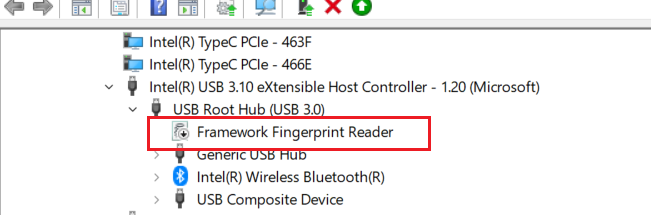After spending a couple months emailing Framework Support, I was able to find a solution that seems to work. Note that I’m running an i5-1240p on my laptop.
Essentially it seems that being connected to the internet while sleeping causes this issue. Thus, by running two commands that disables this network functionality, it no longer occurs.
Those commands being (ran in admin cmd):
POWERCFG -SETDCVALUEINDEX SCHEME_CURRENT SUB_NONE CONNECTIVITYINSTANDBY no 0
And
POWERCFG -SETACVALUEINDEX SCHEME_CURRENT SUB_NONE CONNECTIVITYINSTANDBY 0
Let me know if this helps anyone!
1 Like
Hey mine has recently been shutting down overnight when it hasn’t for a while, I think I’m going to give this a shot, is there a command to revert it just in case?
has anyone else tried this yet?
And wont I not get updates or notifications while in sleep mode if I run that command?
Invalid parameter (on Windows 10)
It is difficult to accept that either Windows (random shutdowns) and Linux (hanging in suspend) are struggling with standby problems.To me that points to hardware, specifically BIOS settings. It is very strange to see that the BIOS for the 12-th gen is flawless since it’s first release, nearly impossible looking at the competition (resources in development too busy doing other great things?). It is also surpising how much commitment and testing is shown in this topic from Framework employees. The community has gotten long hairs of testing and being annoyed on a daily basis.
The hardware concept is great, but this makes me wonder if I should recommend Framework, regarding supporting devices.
I agree. It’s an excellent concept but with the level of reliability and support its nonstarter. To be honest, if I had the option to return this machine I would.
I’ve had many interactions with Support regarding this issue and they seem perplexed as to the cause. I’ve been asked several times to reseat HW, reinstall drivers, etc. I even did a clean install of Windows. Yet, I’m still experiencing this issue.
Regarding the BIOS, Support has suggested that I upgrade to a newer version. First it was 3.06 and recently it was 3.08. That said, both are listed as “beta” and do not support downgrades. I’m not exactly willing to be a tester with my main machine. But it may be worth trying if you’re brave!
I tired, and it didn’t help. Made my USB ports unreliable. As a consequence, I send the laptop to a framework repair partner and have not gotten it back yet. I send it in more than a month ago 
Neither 3.06 nor 3.08 has fixed it for me so that’s probably not it.
1 Like
I’m getting frustrated. I have tried at least the following on my 12th gen:
- Several combinations of expansion cards including none at all
- Tried both with and without external power
- Updated BIOS to 3.08
- Updated all drivers
- Updated SSD firmware
- Upgraded from Windows 10 to 11
- Tried different settings for networking during sleep
- Swapped the Intel WiFi card for one from AMD
- probably some more that I can’t remember
None of this works reliably. I may get a few days without problems and then it’s back. The only thing that does work is disabling modern standby through the registry but of course that has other downsides such as significantly longer wake times.
So far, I’ve managed to stop (or at the very least severely decrease) these crashes. On my system, I was seeing two issues that could potentially be the root cause. The first was the Framework fingerprint driver crashing anytime the system cycles to Modern Standby. The second was a flood of events from the UserModePowerService indicating a power scheme change every few seconds.
The first I’ve tried fixing with the Framework Support team without success. I’ve re-installed all the drivers, replaced the hardware, and even did a clean install of Windows 11 Pro. Problem happens regularly and is easy to repeat. In the end, I simply disabled the device and decided to live without the fingerprint reader. Obviously, this fixed the driver crashing issue. NOTE: Support has indicated that they have escalated this driver issue to their engineering team. That said, they gave no indication that they would issue a driver fix.
The second issue is extremely annoying as it spams the event log every few seconds. It’s the event others have described before whereby WUDFHost resets the policy scheme to the same scheme GUID. It seems that this is a widespread issue and something a lot of people are experiencing outside of just Framework. It’s unclear if this is because of the Intel Wi-Fi adapter or the Intel DTT device. Regardless, after some research and some trial and error I was able to get the events to stop. I performed the steps to configure Group Policy in the following [post](https://www.reddit.com/r/DellXPS/comments/tzbilc/comment/j184dxn/?utm_source=share&utm_medium=web3x&utm_name=web3xcss&utm_term=1&utm_content=share_button). It’s been two days and I have not see any of these events in the Event Log.
So far, the machine finally appears to function as expected. Hopefully this helps others here.
1 Like
Definitely not the WiFi adapter. The events happen for me as well with a different adapter. I’ll see if changing the group policy helps.
1 Like
Disabling connected modern standby and using only disconnected modern standby seems to have fixed the issue for me.
I picked up on this because I was facing the same issue, but I noticed that it only ever happened when my computer was plugged in and in sleep mode. (By default, Windows uses connected standby when plugged in, and disconnected when on battery).
https://www.elevenforum.com/t/enable-or-disable-modern-standby-network-connectivity-in-windows-11.3286/
If that doesn’t work and you are on an AMD mainboard, another thing you could try is going into Device Manager, finding the USB4 Root Routers (should be under Universal Serial Bus Controllers), and disabling “Allow this device to wake the computer”. I’m mentioning this because I realized that I did BOTH of the aforementioned solutions above, so IDK which one seemed to fix it.
Yeah, realized I did the same exact solution that Geoff did but I used the Group Policy Editor instead of powercfg to disable connectivity in standby, also seems to be giving me good results, the link I post in my earlier post here detailed 4 different ways to do it, so I guess pick your poison lol.
Still a shame this even has to be done though, it just proves that even after LTT brought attention to it in their video, Modern Standby is STILL broken.
It’s not conclusive yet but for me it may have been tinc VPN. Just by pure coincidence I found a log message about tinc having connection errors during Modern Standby so I set the service to manual start (I don’t need the VPN to be always on while I’m working from home) and so far I haven’t seen any more crashes… which of course means that as soon as I post this, things will go wrong, as always.
Anyway, if all of the above solutions don’t work for you, check if you have some background services that might aggressively reconnect during standby.
Unfortunately, it was Windows Update causing the crashes in my case  , hence needing to just disable network connectivity in Modern Standby all together. Lovely operating system Microsoft, thank you.
, hence needing to just disable network connectivity in Modern Standby all together. Lovely operating system Microsoft, thank you.
1 Like
I’m not sure it is Windows Update that is the actual cause. What is likely is that Windows Update is setting a wake timer so that it can run periodically if the machine is sleeping. Then, when the wake timer hits, your machine is crashing as the machine wakes from sleep. I was experiencing this with other things that set wake timers (like my backup software).
I believe what is happening is that a driver is getting into a corrupt state when entering or exiting sleep. Then, on wake, it hard crashes. In my case, I was not even seeing a bugcheck or memory dump.
What ultimately worked for me was disabling the fingerprint device in BIOS and making the GP changes from my post above. I’ve not had a crash in several weeks now. (fingers crossed)
1 Like
I may actually need to do what you did, I’ve noticed that while I have lessened the amount of instances that my computer shuts down in sleep mode, its not completely fixed, opting to do it once every three-four days instead of every single day. So slightly better but still annoying.
I have noticed that right before I run into this issue, my computer will report that “an unrecognized USB device” has been plugged in and my fingerprint scanner will just refuse to work for signing back in after sleep mode. Then, the next time the computer goes to sleep, it will shut down.
Overall very nice, reliable computer /s. In combination with the DPC_WATCHDOG_VIOLATION blue screens I get, it is getting very hard to recommend this computer to anyone for anything beyond hacktivist activities. Like if you just want a computer to play around with and experiment, sure by all means get a Framework. You want a computer that will actually perform as expected for daily tasks? Nah, get something else.
Yeah, it is my opinion that the fingerprint device/driver is causing the issue. Regarding your USB error, do you know which device it is? The Framework Fingerprint device is USB connected so it’s likely that failing or one of the USB interfaces beneath it.
If you go into Device Manager, select the Framework Fingerprint Reader, and then view devices by connection you can see the full device connection path. On mine it looks like this:
Anyway, since I’ve disable this, I’ve not had a single crash. I’ve contacted Support and requested that they provide a driver update but I’ve not heard back anything regarding the status of this.
1 Like
I’m now at least 99% sure that my problem was a rogue background service (namely tinc vpn) that became active when Windows update woke up the laptop, retried the connection to the server multiple times and eventually crashed the wifi driver.
After I disabled the service I haven’t had a single crash in almost two weeks.
So my conclusion is: we may have at least three different problems in this thread (expansion cards, fingerprint reader, background service). To find out which causes your problem, look through your logs!
I agree, I think there are a few potential issues here with similar characteristics.
In my case, the system crashes and does not even bugcheck. The only way I know that this is happening is when I start my machine, it’s a clean boot. The Event Viewer shows an unexpected shutdown. Beyond that, there is no other evidence which is why this has been so hard to diagnose. My opinion, is that the Fingerprint driver is doing something wrong and the machine hard faults on resume. Again, this is my situation.
During the troubleshooting, I did update my Intel network driver to the latest driver from Intel’s site. Not sure if that will help in your situation @Christian_Kaser but it may be worth exploring. The Intel driver version is slightly ahead of what is available on Windows Update.
In my case, the system crashes and does not even bugcheck. The only way I know that this is happening is when I start my machine, it’s a clean boot. The Event Viewer shows an unexpected shutdown.
Same here. The other log entry was pretty far down and hard to find.
During the troubleshooting, I did update my Intel network driver to the latest driver from Intel’s site.
I updated my driver multiple times and even replaced the card with a non-Intel one so that’s not it.
Having the VPN disabled most of the time isn’t a problem for me though. I mostly use it to access my home stuff when I’m traveling so I can just start it on demand.